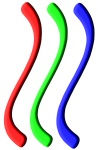Paraview
Sommaire
Features
Paraview is an open-source, multi-platform data analysis and visualization application. It is developped by Kitware. The version installed on the cluster is built with MPI support; therefore it can be started on several nodes of the cluster in parallel mode.
Installation & documentation
Paraview version 3.14.1 is installed on the cluster (compiled with openmpi-gcc) .
Documentation: see also this site.
Local Installation
For Fedora users, Paraview can be installed on their workstation. To do this, yum install paraview. If the version doesn't match with the version installed on nef, you can download a binary from the paraview website.
Documentation
Documentation is available online.
Usage
On the nef cluster, paraview is installed in the /opt/paraview directory. binaries are available in /opt/paraview/bin The paraview binary let you start the application, in standard mode.
The usual way to use paraview on nef is to start the client (paraview binary) on your workstation, start a paraview server (pvserver) on nef and then use the client to connect to the server.
Batch mode usage
To start the Paraview server, you have to use a script like this (paraview.pbs):
#!/bin/sh cd $PBS_O_WORKDIR server=`hostname` echo "The server is listening on host $server " PVSERVER=/opt/paraview/bin/pvserver export LD_LIBRARY_PATH=/opt/mesa/lib /opt/openmpi-gcc/current/bin/mpirun $PVSERVER --use-offscreen-rendering
Then, to start paraview server on 16 cores: qsub -l nodes=2:ppn=8,walltime=2:00:00 paraview.pbs
The server will be started on 16 cores, but a single instance will listen to client connections. To know the name of the listening node, use qpeek [job id].
nef:>qsub -l nodes=2:ppn=8,walltime=2:00:00 paraview.pbs 3130.nef.inria.fr nef:>qpeek 3130.nef.inria.fr The server is listening on host nef002.inria.fr Listen on port: 11111 Waiting for client...
In this example, the listening node is nef002, so on the paraview client , you have to connect to nef002.inria.fr using the connect button ( if this is the first time you use this server, you have to use Add server, and put nef002 in Host and Name. Then use the Manual Startup type and save)